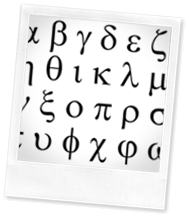 You sure can. The Virtual Campus at Wayland has worked with one of our other Religion professors to get the Introductory Greek course online last spring. There are two things that need to happen so that you have access to the Greek font in your course and so that students can see it.
You sure can. The Virtual Campus at Wayland has worked with one of our other Religion professors to get the Introductory Greek course online last spring. There are two things that need to happen so that you have access to the Greek font in your course and so that students can see it.
(Note: If you’re a System Administrator interested in learning how to get this set up, check out http://eteachingtoday.com/new_fonts.html for the steps that we followed. HT: @wdewysockie)
1. You need to change the default language of your course to the Biblical Languages which we installed just for this purpose.. To do this, go into your Blackboard course and go under your control panel, Customization, Properties. On the Properties page you will see near the bottom of the page an option to select a language pack. Select “English (Biblical Languages)” Also select to “Enforce Language Pack”.
Then click Submit.
2. Next you (and your students) will need to have the fonts installed for Greek. Specifically, go http://www.bibleworks.com/fonts.html and follow their instructors for installing the fonts.
After this, you may need to restart your browser but you will now have the option in any text box within your course to select the Greek font.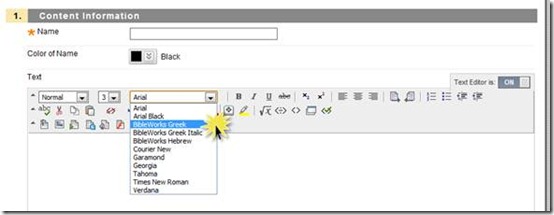
You might want to post an announcement to your students directing them to the BibleWorks link above so they can have the necessary fonts installed.
Let us know if you have any questions or issues. (vcsupport@wbu.edu)

Thanks for doing the research on this. As the School of Religion gets started on the MDiv program, it will be necessary to teach Hebrew online.Knowing the other two Old Testament specialists in our School, I suspect that I will be called on to teach these classes. Now I can get started practicing with the fonts.
Let me know if you run into any troubles. I’d be happy to work with you to make sure it works as intended.
The whole “right-to-left” thing is tricky. When you choose “BibleWorks Hebrew” as the font, the text will run left to right (backwards for Hebrew). If you also select “Direction right to left,” the cursor stays to the left, but the letters (whether English or Hebrew) still run left to right. The only way I found to get true Hebrew alignment is to type one letter (and its vowel point), move the cursor to the left, and type the next letter. This is a bit cumbersome, but workable.
I’ll follow up with the Blackboard guy at SWBTS, William De Wysockie. He’s the one who’s tips I followed to get it set up here. I’ll let you know what I find out.
I poked around in the Blackboard text editor and discovered that there is a right-to-left toggle switch in the first row of buttons. At least this is true in our version (Blackboard Learn 9.1, Service Pack 9). Here’s a screen shot: http://bbsupport.swbts.edu/images/right-to-left.jpg
I’d like to know if that works for you.
Yes, I tried the direction changer, but as I wrote above: “If you also select ‘Direction right to left,’ the cursor stays to the left, but the letters (whether English or Hebrew) still run left to right.” At least in our Blackboard iteration, selecting the “Direction right to left” icon only moves the cursor to the left of the text, but the text enters from left to right. Blackboard inserts this code upon selecting the “Direction right to left” icon: . I tried using that code in a simple HTML page and got the same result. It looks like Blackboard is using the wrong HTML coding for this command.
In fact, this appears to be a major encoding problem for texts that are bidirectional (including both r-t-l and l-t-r scripts). This article from W3C indicates the complexity of the problem: http://www.w3.org/TR/i18n-html-tech-bidi/#ri20040808.101452727.
You’re right. Looks like this command is for right justification of text – not for writing right-to-left languages like Hebrew. Looks like the solution is to get special software that enables you to type right to left. One example is the Tavultasoft Keyboard software (http://help.keymandesktop.com/docs/start_rtl.php).
Still not sure if this will enable you to type right-to-left in a web page’s textbox. Haven’t experimented with that (yet!).
I (finally) got a chance to experiment with a keyboard for ancient languages. Using a combination of the Logos keyboard and Blackboard’s right-to-left toggle switch, I was able to type Hebrew into the textbox editor without having to readjust the cursor. You can download the keyboard here: http://www.logos.com/support/windows/L3/keyboards
Hope this helps!
Bill
Thanks, Bill. I will give this a try when I (finally) get a chance to experiment. I appreciate your help!
The http://eteachingtoday.com/new_fonts.html website with the instructions/fonts no longer seems to be available. Is there an alternate source for this information? Thank you!